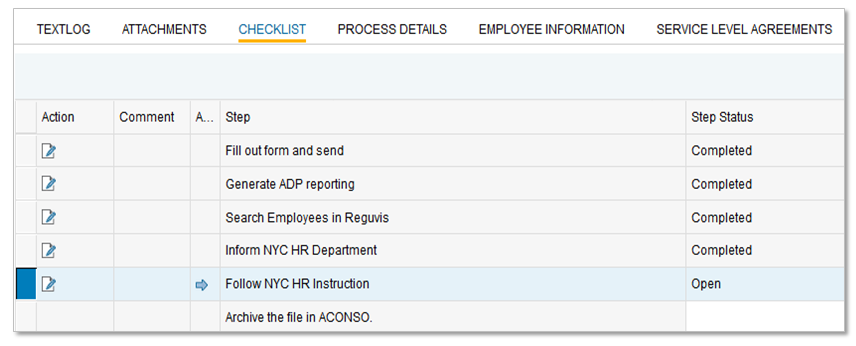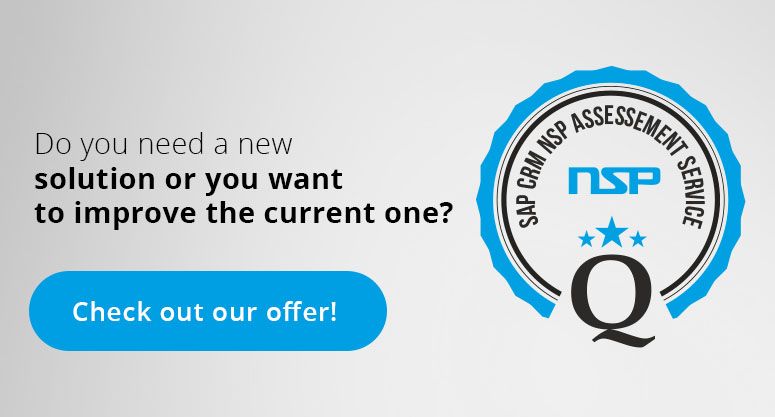SAP SSF Ticket Processing
Checklists Management
Checklist is an easy to use and effective tool that helps you to be more organized. Using a checklist you won’t skip any steps in a process. You may complete repetitive tasks more quickly and efficiently and be sure that you provide superior customer service.
In SAP Checklist you define all specific tasks that are required to fulfill the process. The tasks may contain information about the task’s details, responsible support team or support employee as well as the current task status.
The SAP Checklist functionality provides the following functionalities:
- Sequential and parallel processing of tasks
- Visualization via task list and graphical process flow diagram
- Determination of Checklists and Checklist Processors via rules
- SAP Workflow integration to inform responsible Processors of assigned steps
- Work instructions, action processing, long text available in step details
- Checklist specific search criteria in search pages and inbox
In this article we explain how SAP Checklist is used for WebUI order processing in SAP Shared Service Framework.
Each order’s “lifecycle” is divided to several stages of processing, for example: sending an email to some organization, checking the data correctness, etc. We call them: steps. On the checklist we can mark one of the stages as completed, and then the next one, until we complete all the list and finish processing an order. But – what differs an SSF checklist from the simple list of checkboxes? Actually, there is a couple of things special about them, just to name a couple:
- You can not proceed to the next step without completing earlier step
- There can be a special logic between steps. For example: if we discover that the data is not correct in one step, the checklist will transfer us to the step where we can ask for correction of the data. When this step is complete and the data is corrected, the checklist will proceed further. But in case the data is correct from the very beginning, we will see no “data correction” step. Let’s say: the checklist logic mirrors many different scenarios we can get into while processing an order, making processing simple, efficient, and intuitive.
- There can be actions connected to the step. One of the actions is opening an email editor with appropriate email template. You can send pre-scripted email and mark the step as completed by pressing just one button. Other example would be running a PSION transaction launcher, where we are able to put some data into SSF data base. It runs automatically as a part of processing the checklist, even all the data is mapped automatically between SSF forms and Transaction Launcher forms. As a result, transfering data between SSF and data base is a matter of one click.
Here’s a picture of a list of several checklist steps:
You can access Checklists from a special section on WebUI, called Checklist. Here you can check all the details of previously completed steps and the steps remaining. To make Checklist visible and easy to access, they are also put on a toolbar. It’s a matter of one click the checklist button on the toolbar, while being in any section of WebUI.
And here is an adequate checklist button “Instructions followed” in the user toolbar:
Ask for the solution for your company